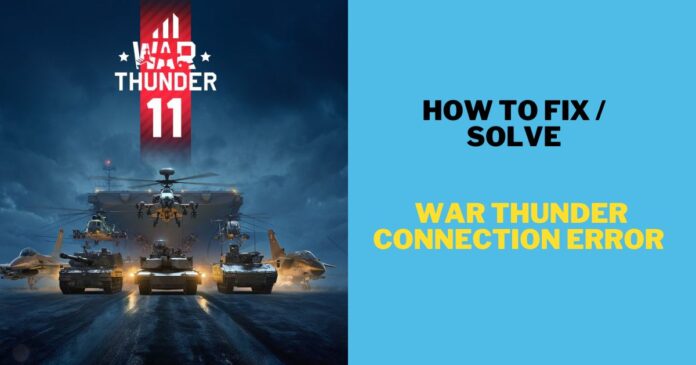
Encountering the War Thunder Connection Error 81110013? One of the initial steps involves verifying your computer’s date and time settings, as inaccuracies can lead to connectivity issues in games like War Thunder.
Here’s a guide to ensure your system’s date and time are accurate:
Windows 10: Click on the system clock in the taskbar and open the date and time settings. Select “Date and time settings” or “Adjust date/time.” Toggle on “Set time automatically” to let Windows set the time via the internet. If incorrect, toggle off “Set time automatically” and manually adjust the date and time.
macOS: Click the Apple menu, select “System Preferences,” and choose “Date & Time.” Enable “Set date and time automatically” for automatic updates. Disable it and manually adjust it if needed.
Linux (Ubuntu): Access the system menu, open “Settings,” and navigate to “Date & Time.” Enable automatic date and time or adjust manually.
Check War Thunder Server Status
If the date and time settings are correct, consider server issues. Confirm War Thunder server status through the official website or customer support.
Flush DNS And Restart Devices
Refreshing the DNS cache and restarting network devices might resolve the error. Follow these steps:
- Open Command Prompt as administrator.
- Enter the command: ipconfig /flushdns.
- Turn off your computer, restart the router, and then the PC.
Update War Thunder
Keep the game client updated to resolve connectivity problems. For Steam, updates through the library; for a stand-alone launcher, it auto-checks for updates.
Adjust Firewall Settings
Firewall configurations may hinder connectivity. Add War Thunder to the list of permitted applications:
- Windows Firewall (Windows 10): Allow the app through firewall settings.
- Third-Party Firewall Software: Follow specific software steps.
Disable SSL Connection Scan (Kaspersky)
If using Kaspersky, disable SSL connection scan in settings related to network or web protection.
If these steps don’t help, contact War Thunder support with detailed information on the error and troubleshooting steps you’ve taken.
FAQs
Q: What if the provided solutions don’t work?
A: Contact War Thunder support for tailored troubleshooting.
Q: Why is regularly updating the game client important?
A: Regular updates address connection issues and enhance overall game performance.
Q: How to check the War Thunder server status?
A: Visit the official website or contact customer support for current server status updates.


